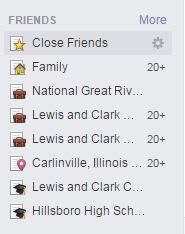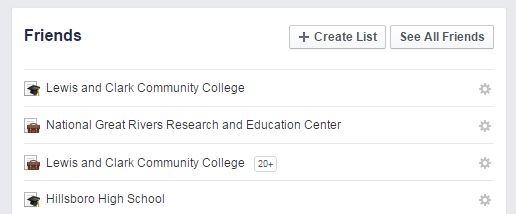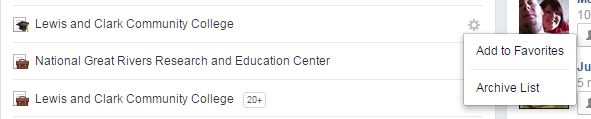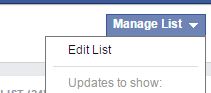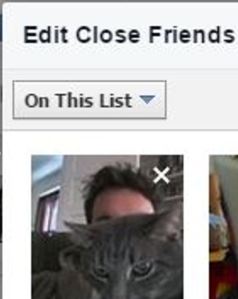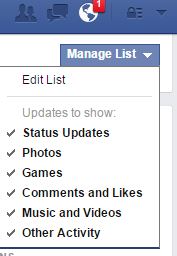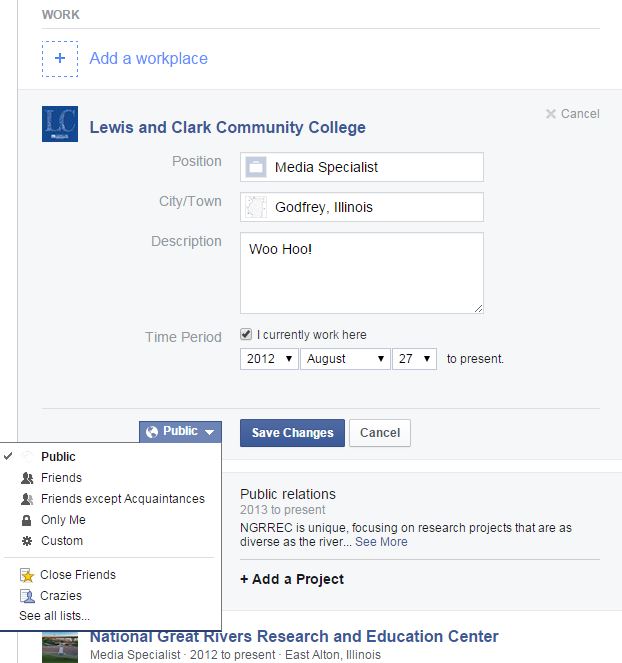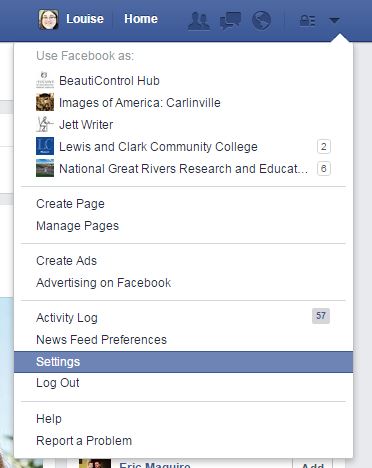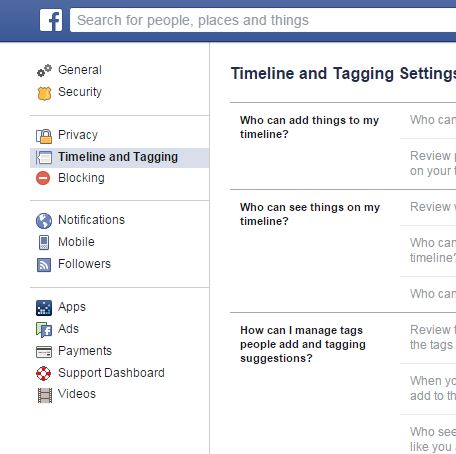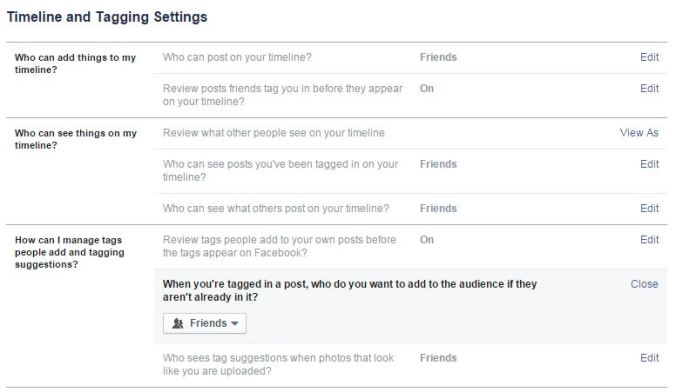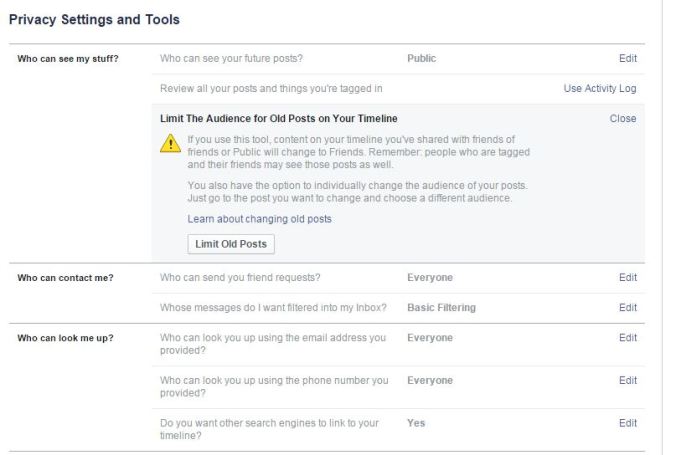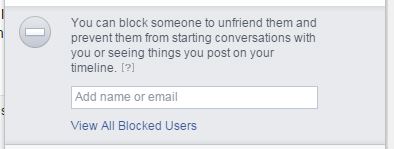Calling all you control freaks out there! Ya, I’m talking to you. Are you tired of pesky friends tagging you in unflattering photos on Facebook? Are you fed up with app invites and other Timeline clutter? Well, never fear, Louise is here to teach you all about controlling your Facebook privacy settings. Let’s look at some basic Facebook privacy settings and tools you have right at your fingertips.
The Audience Selector Tool
When you are creating a personal status update, you can use the Audience Selector Tool to select who can see the post. The tool remembers the last audience with which you shared and uses the same audience when you share again unless you change it.

If you choose More Options, you will see audiences Facebook has created for you based on your personal information. The list also contains also audiences that you have created.
If you select the Custom link, you can control who sees the post on an individual basis. Pretty cool, right?
You can also use the Audience Selector to change the audience on already published posts one at a time.
Creating Custom Audiences
Scroll down to Friends on the left side of your News Feed and click More.
From here you can create a new List or see all of your Friends.
You can also archive Lists or add them to Favorites.
Removing a Friend from a List
In the left menu of your home page, scroll down to the Friends section and click More, then click the name of the List you want to view or edit. Click the blue Manage List button in the upper right-hand corner of the page and select Edit List from the dropdown menu.
Hoover over the Friend you would like to remove from the List and click the X that appears.
Not only can you post updates that only Friends on specified Lists will see, but you can also create Lists for people you really like and then view only their posts when viewing that List. You can even control which of their posts you view in the List. Now that’s control!
Controlling the Privacy of Your “About” Information
Please note, anyone can see your public information, like your name, profile picture, cover photo, gender, username, user ID (account number) and networks. There are no privacy settings for these items.
Click the Update Info button in the lower right-hand cover of your cover photo.
Find the information you want to edit and hoover over it. Click the Options link that pops up in the upper-right hand corner.
Then use the Audience Selector at the bottom of the piece of information to choose who can see it.
Controlling Posts by Friends
Click the downward pointing arrow in the top right corner of any page and select Settings.
Click the Timeline and Tagging tab in the left column.
Find “Who can add things to my timeline?” and click Edit. From here, you can take away your Friends’ ability to post to your timeline by choosing the Only Me option in the dropdown menu.
If you prefer to let Friends post on your timeline, you can still review the posts before they appear. Just click Edit on the next line down and enable Timeline Review, which will notify you when someone has tried to post some thing to your timeline. You can either approve the posts or continue to hide them.
Other Settings
From the Timeline and Tagging tab, you can also control who sees things on your timeline and tags people add of you and tagging suggestions.
From the Privacy tab, you can control who sees your future posts, who can contact you, who can find you when using search engines and limit the audience for all the old posts on your timeline at once. Very convenient!
Manage Blocking
From the Blocking tab you can add Friends to a Restricted List. This will block those Friends from seeing any posts that are not set to public.
You can also block:
- Users
- App Invites
- Event Invites
- Apps
- Pages
Privacy Shortcuts
Click the Lock Icon in the upper right-hand corner of your Facebook timeline to access your Privacy Shortcuts.
- Privacy Checkup – Facebook will walk you through three quick steps to make sure you are sharing with the right people. I highly suggest this, especially for those concerned about their privacy.
- Who can see my stuff? – You can change who sees your future posts from here. Facebook also includes links to other privacy settings tools in this dropdown menu.
- How do I stop someone from bothering me? – You can block someone to unfriend them and prevent them from starting conversations with you or seeing things you post on your timeline from here.
I hope all this privacy information helps you have better control over your posts’ visibility and your Timeline’s composition. If you have any questions about Facebook privacy settings, please let me know in the comment section below, and I may be able to help!
For more information on your profile’s privacy settings, you can visit Facebook’s Basic Privacy Settings & Tools Help Page.